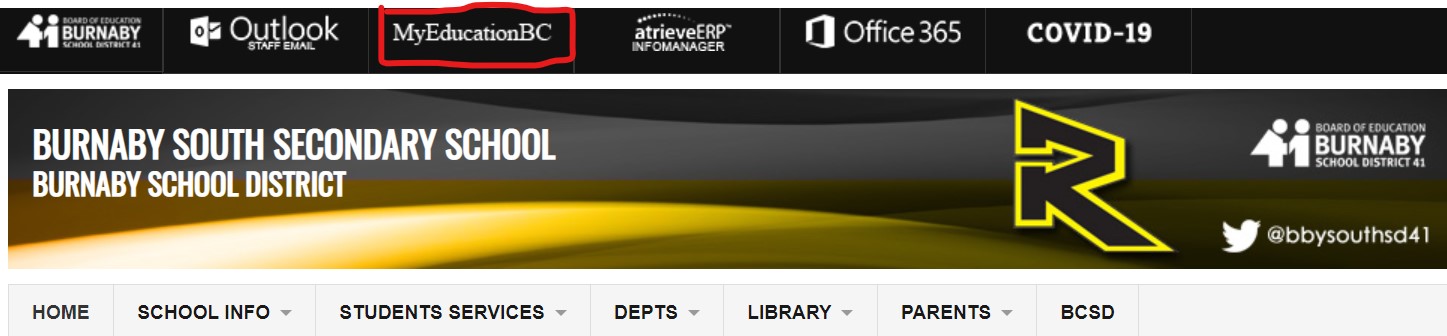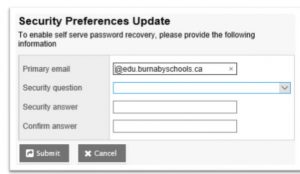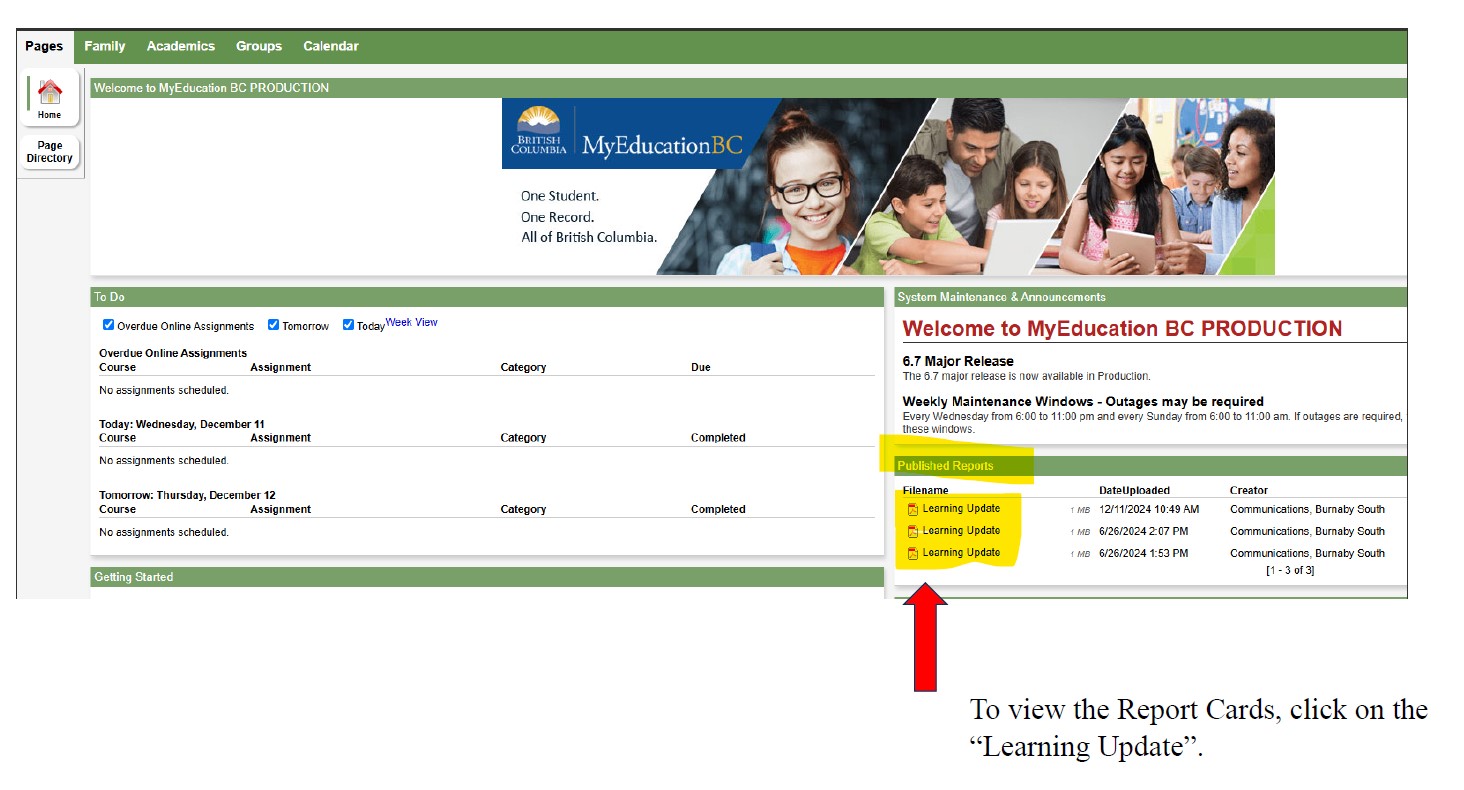- Open the school website and click the MyEducation BC link on the top menu or navigate to
https://myeducation.gov.bc.ca/aspen/logon.do to log on to MyEducation BC.
- Enter your Login ID and Password that were assigned to you. They are case sensitive. The 5th time they are not entered correctly, your account will be locked and you have to email
south.info@burnabyschools.ca asking for a password reset for your login.
Popup blockers on your internet browser should be turned off for some of the features in MyEd to work
properly.
MyEducation BC is case sensitive so you must enter the username and password as generated by the
system.
Note: Internet Explorer is the recommended browser, as it gives you the Password Eye icon to the right of
the password field. When clicked you can view the password you have entered and to make sure that it has been entered correctly.
- Skip step 3 if you have logged in to MyEd before. When you log in for the first time, it is
recommended that you use a computer as opposed to a phone, iPad or tablet. The mobile app
doesn’t always handle the set-up correctly.
When you log in for the first time, the system will prompt you to change your password.
- Click OK.
- Enter your current password (Temporary Password)
- Enter a New Password using the Password Requirements
- Confirm your new password
- Click OK. You will also be prompted to set up a security question so that in the future you can
- click “I forgot my password” to receive a new password. Students have to enter their school
- email with the format studentnumber@edu.burnabyschools.ca.
- Enter your primary email address. This email address will be used to receive a new password if you forget your password.
- Choose a security password.
- Enter your Security answer then confirm your security answer.
Where to find Report Card in MyEducation BC